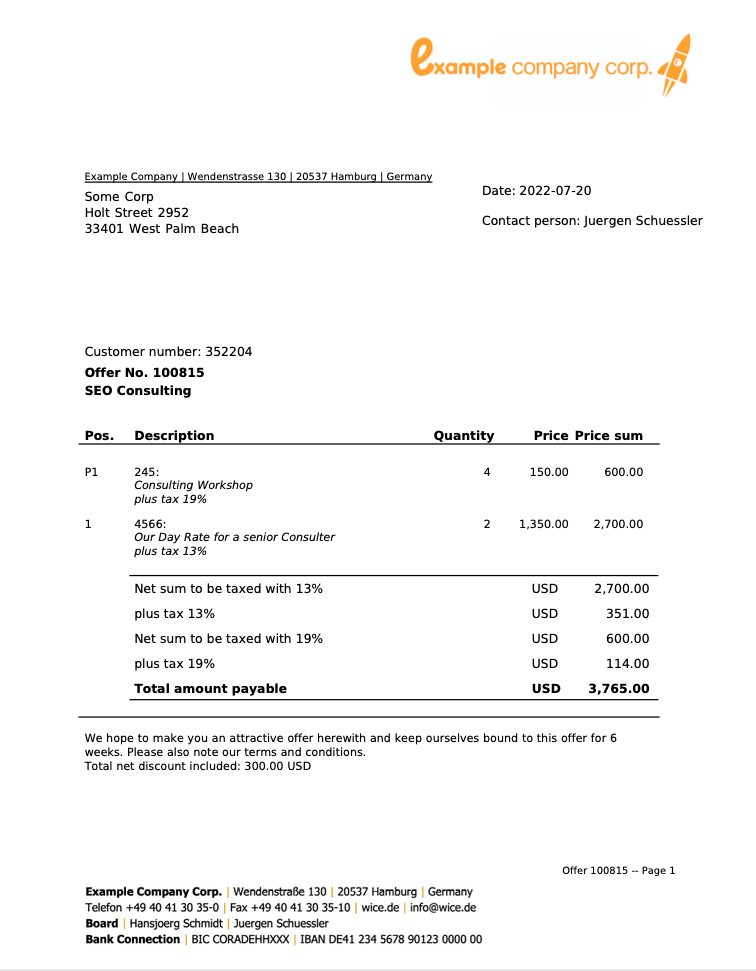Create Offer and Invoices
With Wice CRM you can not only record your sales opportunities, but also easily create quotes, invoices, delivery bills or order confirmations.
To be able to create these documents in PDF format, you first need the corresponding articles - you can create them under More->Administration->Articles.
You can also define the templates you want to use with their settings and your individual content in Administration->Document types.
The creation of the documents itself is done in the corresponding ticket, i.e. you first have to create a ticket at the organization where you want to create the document - this makes sense, because an offer and even more so an invoice always has a contact history until it is created at all.
So you first have to call up the desired ticket and create the sales opportunities, i.e. the articles that you want to transfer to the quotation. To do this, click on + New opportunity in the detailed view of the ticket.
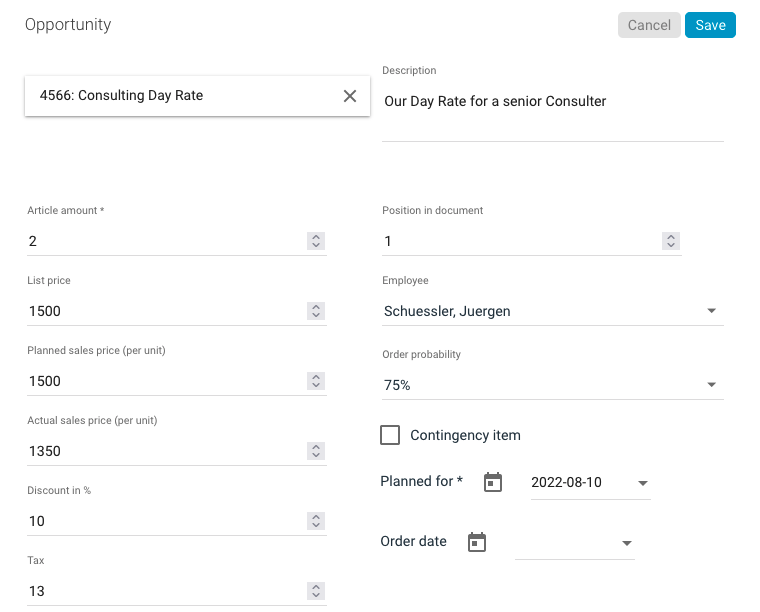
In the selection field for the article you select the desired article - you can either click on the article in the field or search for the desired article by entering the name in the field - the matching results are displayed to you for selection.
The description of the item, as well as the price information stored for it, will be automatically applied after the selection - of course, you can still adjust or add to them.
In the field for the position in the document you can use the numbers 1.; 1.1; 1.2 - 2.; 2.1; 2.1, etc. You can group items together.
In the field for the planned closing date you specify the day or the month for which you expect the sales or the order.
Only if you also enter a date in the field Order date, the turnover is led as transacted and so also in the evaluations of the chance to an order and also as such deposited.
Now click on Save to create the first opportunity.
You can add now exactly in such a way further articles, which you would like to take over likewise with into the offer.
To create a quote - or an invoice - click on more for each opportunity and activate the checkbox Write quote.
The selected articles will then be displayed above the opportunities:
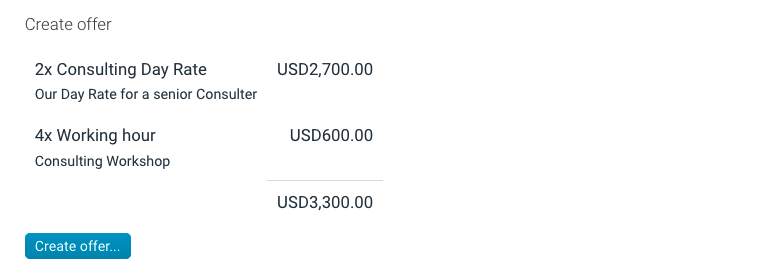
Create an Offer
To create the offer or document click on “create offer”
Now you can create your offer.
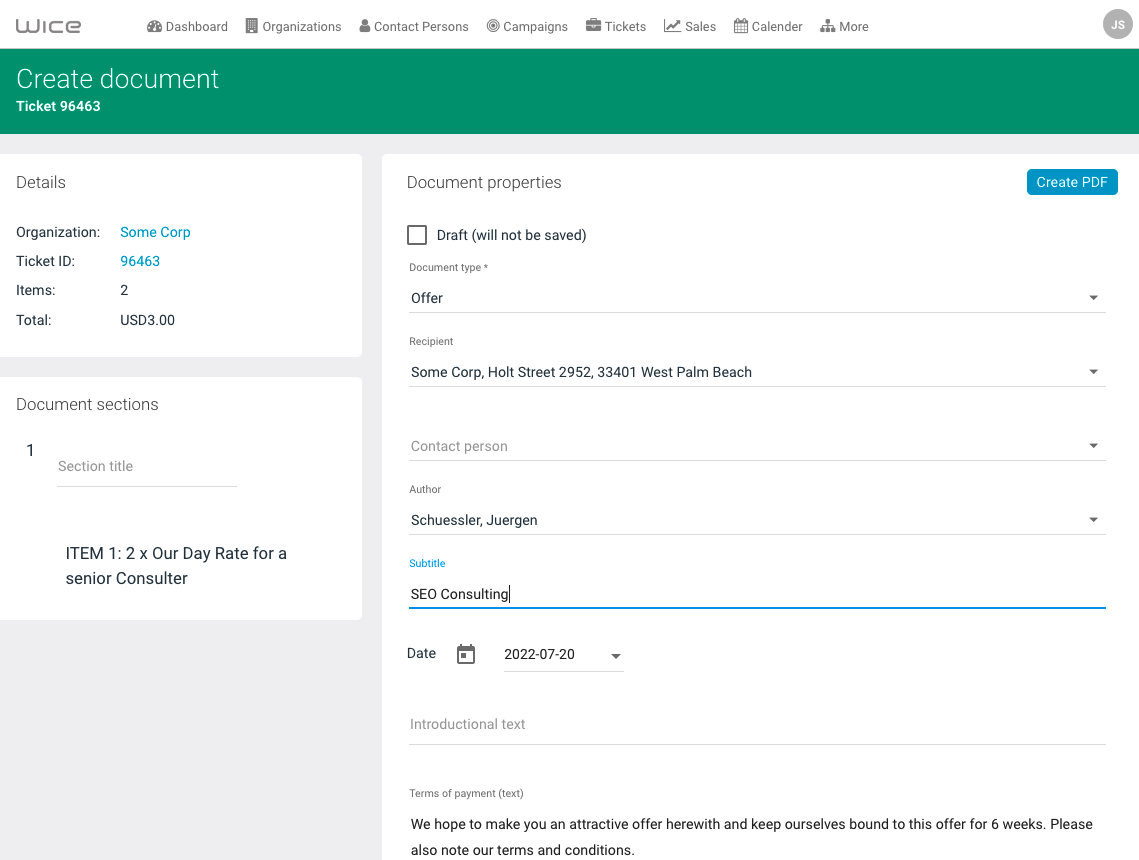
Here you select the desired document type - depending on the templates you have set up in the administration. You can also select a contact person as the recipient, enter an additional title, such as an introductory sentence - by default, the ticket subject is displayed here - as well as the date and, if necessary, adjust the predefined payment and delivery terms. If everything is to your satisfaction, click on Create PDF and the document will automatically be saved as a new entry in your ticket. You can now open this or also send it by email.